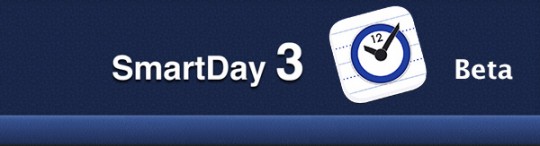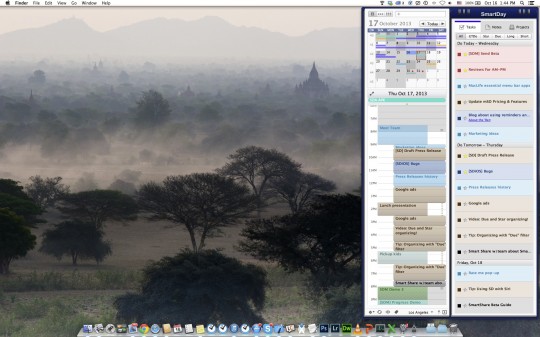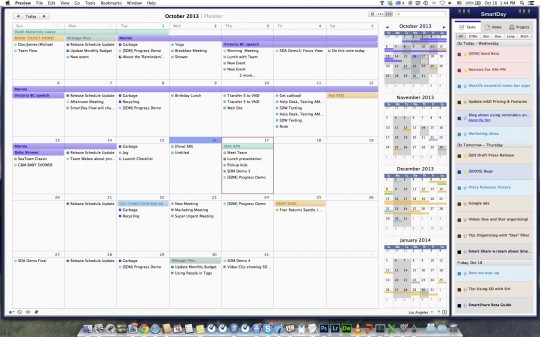We are about to start beta testing “SmartDay 321” : SmartDay 3.0 for OS X, SmartDay 2.0 for iPhone, and SmartDay 1.0 for iPad. Want to help? Read on…
Help us beta test SmartDay 3.0 for OS X
- Are you a current user of SmartDay 2?
- Would you like to try SmartDay 3?
- Is your computer running OS X 10.8 or 10.9?
- Are you willing to give us pro-active feedback over the next few weeks?
If the answer to all of these is yes, click here to sign up for our new beta program. Scroll down to see a list of what’s new in SmartDay 3.0 for OS X, and to see how SmartDay 3 will look on your desktop.
Help us beta test SmartDay 1.0 for iPad and SmartDay 2.0 for iPhone, for iOS7
Do you meet these requirements?
- Have a Mac running OS X 10.8 or 10.9
- Have an iPhone running iOS7
- Have and iPad running iOS7
- Do not plan to change devices during the next 6 months
- Willing to provide constant feedback
If you meet all these requirements, please fill out this contact form and include a few words about why you would like to be a part of our limited iOS beta development program. This is for serious testers only.
 What’s New in SmartDay 3 for OS X?
What’s New in SmartDay 3 for OS X?
- 7-Day scheduling logic
SmartDay now automatically finds time for your tasks for the next 7 days! - Week and Month Views
Click/Tap to see full week and month calendars - Improved UI with full views of Tasks, Notes, and Projects, easy to read text and colors optimized for OS X Mavericks
- Planner Pro for flexible, drag & drop planning by week, month, or even multi-month
- SmartShare: view your shared projects from SmartDay Online (public beta)
New features & functions
New Global Features
- Assets List
Link any web-site or web-based file (Google Docs, etc) to your Event, Task, or Note - Multi-link
Link any Event, Task, or Note to any other Event, Task, or Note - Font Size
Quickly re-size text with keyboard shortcuts
New Task Management Features
- Multi-select
Quickly select groups of Tasks to easily mark as ‘do today’, ‘do next week’, ‘do next month’, ‘star’, and also to create links between Tasks. - Anchored Tasks
Drag a task onto the time-line to anchor it there - New ‘Smart’ filters
Sort by ‘long’ or ‘short’ to work on longer or shorter-term items - Auto-archiving
Tasks marked ‘done’ appear in your calendar on the day they are marked done.
Planner Pro features (All New)
- Week and Month view
These views include the Task & Notes list where and you can drag items for flexible planning - Drag a Task into the Planner pane (Day, Week or Month
This will create a deadline for the task - Drag a Task directly onto the Timeline (Day or Week
This will anchor the task to that date and time - Drag a Note into the Planner pane (day, week or month)
This will associate the note with that date - Drag a calendar item in the timeline
Do this to change dates, times, and durations easily - View everything in the Planner pane (day, week, month)
All-day events, events, due tasks, notes, and completed tasks
New Calendar features
- Transparent calendars
Lets you see, but don’t get in the way
Great for shared calendars - Time-Zone support
Create meetings in specific time-zones, or
Allows floating appointments - Multi-month planner in week & month views
- Shows up to 4 months in advance
- Use it to quickly navigate to a day, week or month in the future
- Shows all-day events by project color
- Shows busy days for all months, with a tinted ‘heat map’
New Notes features
- New filters
See notes for the currently selected day or week (use with Planner Pro) - Convert Notes into Tasks
Easily convert a note into a task. Great for taking ideas and getting them done.
SmartShare features (All New)
- Share, Discuss, Assign, Invite
SmartShare is a feature of SmartDay Online that will go into public beta in the near future. It Allows you to share Projects, assign Tasks to other group members, collaborate through conversations, and invite other members to meetings.- View shared Projects
- View tasks that have been assigned to you
- View comments and conversations between group members
- View SmartShare on SmartDay for OS X
You can see shared Projects from SmartDay Online’s ‘SmartShare’ module (free public beta)
See how SmartDay 3 will look on your Desktop
Click on each screen shot to enlarge.