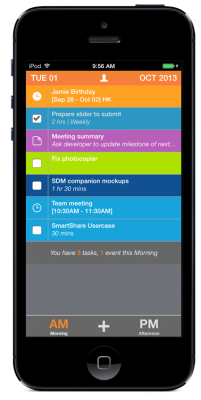Smart, Simple, and Fast
Just log in to mySmartDay.com. Don’t have an account? Sign up for free. Always.
- Get organized on SmartDay – filter and sort your tasks by ‘All,’ ‘Star’, or ‘Due’. SmartDay then integrates those directly into the the free time between your appointments.
ON AM-PM…
Log on. Pull down to sync. Start doing.
- Mark tasks ‘done’ as you complete them. If time allows, new tasks will flow in! Uber cool!
- Add new agenda items on AM-PM. Mark them as “today” or “later”. Sync back to SmartDay for auto-scheduling.
- If you add new items on AM-PM, be sure sync with SmartDay before closing the app.
Customize Your Settings
• Select from three different color themes
• Choose your own “mid-day” (hey, we all work weird hours)
• Supports iOS7 variable text sizes (iPhone Settings -> General -> Text Size)
Release Notes
• 1.0 does not support multiple Time Zones. Make sure your iPhone is set to the same time zone as your computer browser running mySmartDay.
• Each time you add a new agenda item on AM-PM, be sure to sync it back to mySmartDay.
• If you don’t see tasks or events after syncing, check to make sure it’s not evening or outside of your SmartDay working hours!
Frequently Asked Questions
Q: What is SmartDay?
A: Our free browser-based organizer featuring SmartTime™ logic that automatically schedules your tasks into the free time between your appointments, then integrates them into your calendar. But it’s more than that. You can get SmartDay for iPhone and OSX and, soon, iPad and Android. Wait, you haven’t heard of it? Learn more here.
Q: I just set up AM-PM and sync’d with SmartDay, but it’s still blank. What gives?
A: Is the current time after the end of your working day? If so, SmartDay will be unable to schedule any tasks for you. But check it out in the morning – first thing!
Q: Can AM-PM work off-line?
A: Yes and no. You need to be online to sync with your SmartDay account. However, after that, you can view your data on AM-PM as long as you do not ‘hard close’ the app. Data is only stored in memory, so you need to sync any changes back to SmartDay.
Q: How many items can AM-PM show?
A: It can, and does, show as many items as you have scheduled for your day – the same information you see in the day calendar of SmartDay. So if you start up AM-PM towards the end of your day, you will not see many items – only the ones that you have time to accomplish within your working hours (as designated on SmartDay).
Q: Can I use SmartDay on my computer browser, in tandem with AM-PM?
A: Absolutely! Try it out!
Q: Can I turn off the chimes that go off each time I mark a task as ‘done’ ?
A: Yes – just go to your iPhone settings and look for the AM-PM app.
Q: What’s the difference between AM-PM and SmartDay for iPhone?
A: SmartDay for iPhone has all of the features of SmartDay: the integrated calendar, the smart task list, the projects view, as well as automatic scheduling logic for 7 days. It’s a real powerhouse. AM-PM draws from that to show just what you need to see for today, broken up into your AM and your PM.